Bluetooth keypad not responding
1. Description of the problem
When you press a key on the keypad, nothing happens. Not even Homing.
2. Possible origins
Please note that your CNC machine needs a few seconds to establish the connection with the keypad at every start-up. It shouldn't take more than 10 seconds.
- The battery is low, the keypad needs charging.
- You haven't properly paired your keypad yet.
- The keypad lost its connection with the Raspberry.
3. Solutions
Solution 1: Use a micro-USB cable to plug the keypad into one of the machine's USB ports, or into a regular 5V phone charger.
Solution 2: In order to pair the keypad with the Raspberry Pi correctly, follow this quick procedure (screenshots under the instructions):
- Turn on your machine and wait for the Raspberry Pi to start.
- Minimize PlanetCNC’s window to see the Desktop (screenshot on the right).
- Click the Bluetooth icon on the bottom right of the screen and choose “Add Device”.
- Press the Bluetooth pairing button located at the back of the interface unit.
- Your keypad should appear in the list of available devices.
- Select your keypad and click “Pair”.


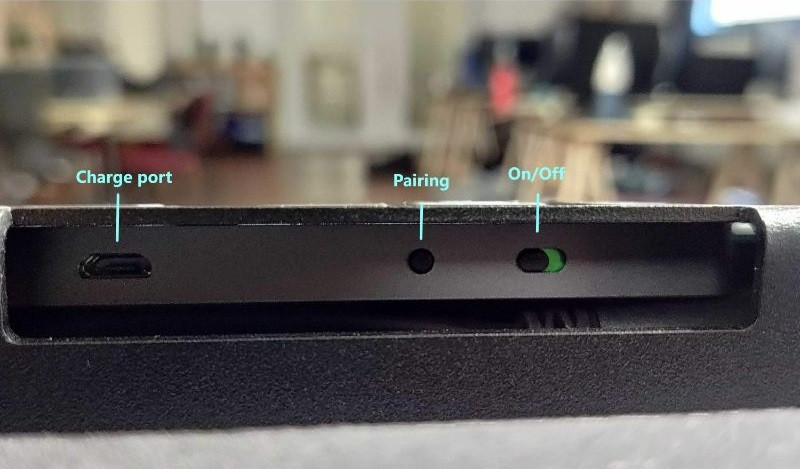
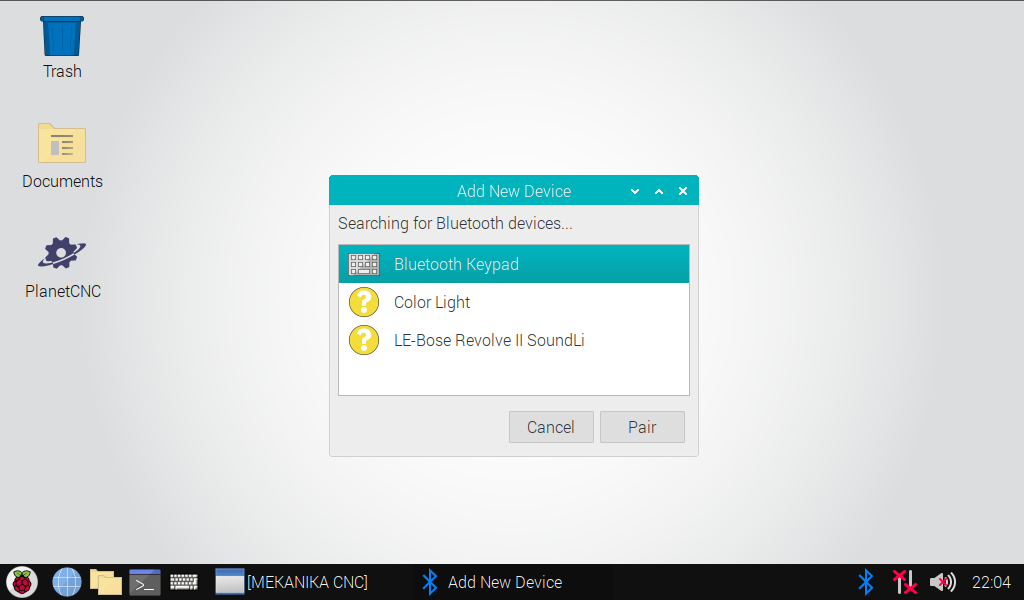
Solution 3: If the connection is lost, you might see the following error message when you try to pair your keypad:

In order to solve this issue, you should first remove the device from the Bluetooth list. Press the Bluetooth icon and choose "Remove Device":

You can now start again the pairing procedure described in solution 2.